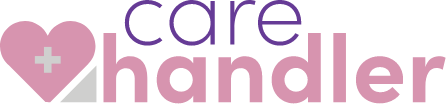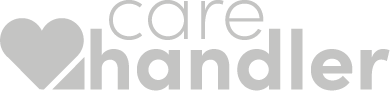Helpful Tips & Tricks for Home Care Agency Owners in Idaho
Just some friendly tips & tricks ????
Signed Information Release, indicates your organization has on file a signed statement by the Participant authorizing release of medical data to other organizations. This is for the automated billing feature. Your patients DO NOT have to accept this. The feature will still work even if you put it as informed, declined release.
You can send a secure message to Gainswell by clicking on the yellow envelope ✉ icon. You can include all denied claims in the message, but you most include the following items for them to view and process your message: Claim #, Pay to NPI, Pay to Name, Member Name, Member Date of Birth, Date of Service, and Total Bill Charges. Include your name, reason for messaging, and the error message you received from Gainswell. This will help you get straight answers on how to fix your claim and get it accepted.
Emails: –
Phone Numbers: 208-373-1351 – 208-373-1424
Need the link to the Medicaid handbook? Click here
Make sure to check your Sandata visits in your Sandata dashboard for any error messages. Any error messages you don’t understand, email Sandata or email us the error.
Try to NOT date span when submitting claims. Date spanning can result in EVV and Claim data not matching. Data not matching = denial to your claim!
Some providers, for payroll purposes, are consistently rounding up to the next 15-minute unit. This principle does not apply to visit time. Sandata does not “round” any data that it consumes. Example: a visit clock in is 10:03AM and the clock out time is 10:50AM. Total visit time = 47 minutes. This means that only 3 15-minute units are billable, not 4 units. If the provider bills 4 units, the claim will deny for unit mismatch.
The claims’ engine does not apply “lesser of” billing logic for units mismatch: if provider’s billable hours are 27 units in Sandata, and provider bills 28 on the corresponding claim, currently the claim is denying for unit mismatch. It is critically important that providers’ billed units do not exceed the corresponding billable visit time.
Follow the link here to view all the EVV Idaho Medicaid resources.
Check your visits in Carehandler for any error messages and to ensure that all visits have been sent off successfully to Sandata for processing.
You can now go to the visit’s section of Carehandler, click on “Export Visits Rendered” and export all visit data that included the service code & the total number of units used for that visit! We hope this helps when you are submitting claims. All your data is now is one place 🙂
Caregivers filling out missing appointments will still count towards EVV. Make sure you have your caregivers fill out those shifts, then go into visits and make sure you make any administrative adjusts before hitting submit!
There cannot be any spaces or symbols in an employees or caregivers name! Sandata will reject the visit if they have any. Also, when entering a SSN, make sure to just add the last 5 digits and not any (-) or symbols!
When entering a participant’s address, if they live in an apartment complex, please make sure to put their apartment number in the address line. This will insure no errors come up when caregivers try and click on an address.
Make sure each employee has their SSN filled out so that Sandata can verify the visit. Make sure each profile has been ‘updated’.
The Caregiver will be able to clock in to the current appointment anytime BEFORE the shift end time. For example, if the shift is scheduled to start at 9am and end at 1pm, they have anytime from 9am to 12:59pm to clock into the shift and record their time. The shift stays open in case the caregiver is late by a force they cannot control, they need to start later for reasons given by the participant, or if by administration approval they are able to start later than the start time. Please instruct them that they will need to still work the scheduled hours, not necessarily the scheduled time.
If an employee or participant has an unapproved error from Sandata in their profile, sometimes all it takes is to hit the ‘update’ button in the top right of the participant/employee profile.
Any unknown Sandata error you receive, please forward it on to us by taking a screenshot and giving us a quick message as to what you were trying to accomplish before this error came up. We can help communicate with Sandata’s support team to get some answers for you 🙂
Pending status in visits means the caregiver needs to fill out the appointment in missed appointments. Make sure they give a reason why they missed it or attended the visit at another time OR if there were technical difficulties make sure they put that reason in there.
Make sure location tracking is turned on for the app by going to settings –> carehandler app –> Location –> Always allow or allow while using.
Sometimes on android it can help if your caregivers are not seeing things to clear their app data and cache. Here is a video on how to do that —> View Video
Don’t be afraid to troubleshoot the issue with your team. You can certainly ask us for help, but this helps us get to the bottom of the issue faster if these things are answered first.
Ask questions like this to help get to the bottom of an issue:
Is all the employee and patient information filled out?
Is this email being used with another agency? Does this Caregiver have multiple jobs with another agency using Carehandler?
Is the email correct and spelled correctly?
Did I have my caregiver take a video of what is happening? Did I take screenshots of the error messages and problems I am having?
Home Care Pulse has some great resources on their website to help Home Care agencies tackle the everyday challenges they face. Check them out when you get a chance!
Don’t forget that we are constantly making this app better for you and love getting feedback on the product! Thank you for all your support!